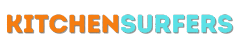I have always been fascinated by the world of design and illustration. As a beginner, I am constantly looking for new ways to improve my skills and learn new techniques. One area that I have recently delved into is creating illustrations in Adobe Illustrator. In particular, I wanted to learn how to make a coffee cup in Illustrator. A simple object like a coffee cup may seem easy to create, but it can actually be a great exercise in learning the various tools and features of the program. In this article, I will share with you a simple guide on how to make a coffee cup in Illustrator, perfect for beginners like myself.
Gathering inspiration
Before we start creating our coffee cup illustration, it is always helpful to gather some inspiration. Take a moment to look at different coffee cup designs online, in magazines, or even in your kitchen. Pay attention to the shape of the cup, the handle, and any design elements that you find interesting. This will give you a clearer idea of what you want your final illustration to look like.
Setting up the document
Now that we have our inspiration, let’s start by setting up our document in Illustrator. Open the program and create a new document by going to File > New. Choose the size and orientation that you prefer for your coffee cup illustration. For this tutorial, let’s select a standard letter size with a landscape orientation.
Creating the cup shape
With our document set up, we can now begin creating the coffee cup. Select the Ellipse Tool from the toolbar on the left. Click and drag on the canvas to create a perfect circle. This will be the base of our coffee cup. To adjust the size of the circle, you can hold the Shift key while dragging the mouse.
Once you have the circle, go to the toolbar on the right and adjust the fill and stroke colors to your liking. You can choose a solid color, a gradient, or even a pattern for the cup. Experiment with different options to find the style that suits your vision.
Adding handles
A coffee cup would not be complete without a handle. To create a handle, select the Pen Tool from the toolbar on the left. Click and drag to create the first anchor point of the handle. Release the mouse button and click again to create the second anchor point. Once you have the handle shape, adjust the curve by dragging the handles of each anchor point.
To make the handle appear more dimensional, go to the toolbar on the right and adjust the stroke weight. You can also add a stroke color to match or contrast with the cup itself.
Adding details and textures
Now that we have our basic coffee cup shape, it’s time to add some details and textures to make it more realistic. Select the Ellipse Tool again and create a smaller circle near the top of the cup. This will represent the opening of the cup. Adjust the fill and stroke colors as desired.
To add a coffee-like texture to the cup, select the cup shape and go to Object > Create Gradient Mesh. This will create a grid on the cup. Select individual mesh points and adjust the color to create a gradient effect. Play around with different colors to achieve the desired coffee texture.
Typography
To take our coffee cup illustration to the next level, we can also add some typography. This could be a simple coffee-related phrase or even the name of a coffee shop. Select the Type Tool from the toolbar on the left and click on the canvas to create a text box. Type in your desired text and adjust the font, size, and color to your liking. You can also experiment with different text effects such as outlines or shadows.
Final touches
Finally, it’s time to add some final touches to our coffee cup illustration. This could be anything from shading, highlighting, or even adding steam coming out of the cup. Use the Pen Tool or the Brush Tool to create these additional elements. Experiment with different opacities and blending modes to achieve the desired effects.
Once you are satisfied with your coffee cup illustration, it’s time to save your work. Go to File > Save As and choose the desired file format. You can save it as an Illustrator file (.ai) if you want to make further changes in the future, or you can save it as a JPEG or PNG file if you want to use it for digital or print purposes.
Conclusion
Creating a coffee cup in Illustrator can be a fun and rewarding experience, especially for beginners in the world of design and illustration. Through this simple guide, we have learned how to set up a document, create the cup shape, add handles, and incorporate details and textures to make our illustration more realistic. We have also explored the possibility of adding typography and final touches to enhance our coffee cup design. With practice, patience, and a bit of creativity, you can now confidently create your own coffee cup illustrations using Adobe Illustrator. So grab your digital pen and let your imagination run wild!