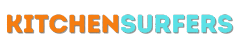As a coffee lover, there’s nothing better than waking up to the aroma of freshly brewed coffee in the morning. But let’s be honest, making coffee manually can be a hassle, especially when you’re in a rush. Thankfully, KitchenAid has come up with a solution – the auto brew feature on their coffee maker. In this article, I will guide you through the process of setting up the auto brew on your KitchenAid coffee maker, so you can enjoy a hot cup of coffee without any effort.
Understanding the Auto Brew Feature
The auto brew feature on your KitchenAid coffee maker allows you to set a specific time for the machine to start brewing coffee automatically. This means that you can wake up to a freshly brewed pot of coffee every morning, without having to manually start the brewing process.
Step 1: Prepare Your Coffee Maker
Before setting up the auto brew feature, it’s important to ensure that your coffee maker is ready for use. Start by cleaning the machine thoroughly, including the carafe, filter basket, and water reservoir. This will help remove any residue or impurities that might affect the taste of your coffee.
Step 2: Set the Clock
To use the auto brew feature, you need to set the clock on your KitchenAid coffee maker. This can usually be done by pressing the “Clock” button on the control panel. Use the appropriate buttons to set the current time, making sure that you choose the correct AM or PM setting.
Step 3: Program the Auto Brew
Now that the clock has been set, it’s time to program the auto brew feature. On most KitchenAid coffee makers, you can do this by pressing the “Program” or “Auto Brew” button. This will activate the programming mode and allow you to set the desired brew time.
Step 4: Set the Brew Time
Using the buttons on the control panel, adjust the brew time to the desired hour and minute. Take note of whether you want your coffee maker to start brewing in the AM or PM. For example, if you want your coffee to be ready at 7:00 AM, set the brew time accordingly. Double-check that you have entered the correct time to avoid any disappointment in the morning.
Step 5: Choose the Brew Strength
Some KitchenAid coffee makers offer multiple brew strength options, such as regular or bold. If your machine has this feature, select the desired brew strength using the appropriate button on the control panel. This will ensure that your coffee is brewed exactly to your taste preferences.
Step 6: Fill the Water and Coffee
Before going to bed, make sure to fill the water reservoir with the desired amount of water and add coffee grounds to the filter basket. It’s important to use the correct ratio of water to coffee for a perfect brew. Refer to the measurement markings on the carafe or consult your coffee maker’s user manual for guidance.
Step 7: Activate the Auto Brew
Once everything is set up, it’s time to activate the auto brew feature. This may involve pressing the “Auto Brew” or “Start” button on your KitchenAid coffee maker. After doing so, the machine will enter the standby mode and wait until the programmed brew time to start brewing your coffee.
Troubleshooting Tips
While setting up the auto brew feature on your KitchenAid coffee maker is usually a straightforward process, you may encounter some issues along the way. Here are a few troubleshooting tips to help you out:
Issue: Coffee is Not Hot
If your auto-brewed coffee is not as hot as you’d like it to be, try preheating the carafe by filling it with hot water for a few minutes before brewing. Additionally, make sure that you’re using the appropriate coffee-to-water ratio and that the water temperature is within the recommended range.
Issue: Coffee Tastes Weak or Bitter
Weak or bitter-tasting coffee can be a result of using the wrong coffee-to-water ratio or poor-quality coffee beans. Experiment with different ratios and try using freshly ground beans to achieve a better taste. If the problem persists, consider cleaning the coffee maker thoroughly to remove any buildup that might be affecting the flavor.
Issue: Coffee Overflowing
If your coffee maker tends to overflow during the brewing process, make sure that you’re not exceeding the maximum capacity of the water reservoir and not using too much coffee grounds. Adjusting these factors should prevent any overflow issues.
Conclusion
Setting up the auto brew feature on your KitchenAid coffee maker can be a game-changer for any coffee enthusiast. By following the simple steps outlined in this article, you can enjoy a hot cup of coffee waiting for you every morning without any effort. So go ahead, set up the auto brew on your KitchenAid coffee maker, and make your mornings a little easier and more enjoyable.