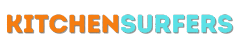Creating a coffee table book is a wonderful way to showcase your photography and design skills. Coffee table books are not only aesthetically pleasing, but they also provide a unique opportunity to preserve and share your memories and stories. With the help of Adobe Photoshop, you can design and customize your own coffee table book from start to finish. In this step-by-step guide, I will walk you through the process of making a coffee table book using Photoshop.
Choosing the Right Images
The first step in creating your coffee table book is selecting the images you want to include. Take some time to go through your photo collection and choose high-quality images that tell a story. Whether you want to create a book about your recent vacation, a collection of your best portraits, or a compilation of your favorite landscapes, it’s essential to curate a cohesive set of images that are visually appealing and complementary to one another.
Organizing and Sorting Your Images
Once you have finalized your image selection, it’s time to organize and sort them. Creating a visual flow in your coffee table book is crucial to maintaining the reader’s interest. Consider arranging your images chronologically or by theme. This will help create a narrative and make your coffee table book more engaging. Plus, it will allow you to easily see if any images need to be swapped or rearranged.
Setting Up Your Document
Open Adobe Photoshop and create a new document with the desired dimensions for your coffee table book. To determine the dimensions, consider the size of the coffee table where your book will be displayed. A common coffee table book size is 10×10 inches, but you can choose any size that suits your preference. Make sure to set the resolution to at least 300 pixels per inch (PPI) for high-quality printing.
Designing the Cover
The cover of your coffee table book is the first thing that will grab the reader’s attention. It should be visually appealing and reflect the concept or theme of your book. Use Photoshop’s design tools to create an eye-catching cover. Experiment with different fonts, colors, and images to find the perfect combination. Remember to consider the spine and back cover as well, as these elements will complete the overall look of your coffee table book.
Layout and Design
Now it’s time to start the layout and design of the pages inside your coffee table book. In Photoshop, create a new layer for each page. This will allow you to easily move and rearrange elements as needed. Start by placing your selected images into the appropriate pages. Be mindful of the composition and spacing between images to create a balanced and visually pleasing layout.
Adding Text and Captions
To enhance the storytelling aspect of your coffee table book, consider adding text and captions to provide context for each image. Photoshop offers a variety of text tools and settings that allow you to customize the font, size, and color of your text. Additionally, you can experiment with different text placement options, such as overlaying the text directly on the image or creating separate text boxes.
Enhancing and Editing Images
While selecting your images, you may come across some that require a bit of editing or enhancement. Photoshop provides a wide range of editing tools that can help you adjust the brightness, contrast, color balance, and other aspects of your images. Use these tools judiciously to improve the overall quality of your photographs and ensure they look their best in your coffee table book.
Finalizing Your Coffee Table Book
Once you have finished designing all the pages of your coffee table book, it’s time to review and finalize your work. Go through each page carefully, checking for any errors, typos, or inconsistencies. Pay attention to the overall flow and coherence of the images and text. If necessary, make adjustments or fine-tune the design until you are happy with the final result.
Exporting Your Coffee Table Book
When you are satisfied with your coffee table book, it’s time to export it for printing. Save your work as a high-resolution PDF file to preserve the quality of your images and text. Ensure that all the necessary pages, including the cover, are included in the PDF. You can also consult with a professional printing service to ensure that your PDF meets their specific requirements for printing.
Printing and Binding
Finally, it’s time to bring your coffee table book to life by printing and binding it. There are various printing and binding options available, depending on your budget and personal preference. You can choose to print your coffee table book at home using a high-quality printer, or you can opt for professional printing services for a more polished and refined look. Binding options range from spiral binding to hardcover options, so select the one that suits your book and your taste.
In conclusion, creating a coffee table book in Photoshop allows you to showcase your photography and design skills while preserving and sharing your cherished memories. By following these step-by-step guidelines, you can design a visually stunning and meaningful coffee table book that will be enjoyed by family, friends, and guests for years to come. So grab your camera and let your creativity flow as you embark on this exciting journey of making your very own coffee table book.