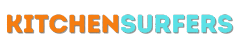Creating a Coffee Cup in Photoshop: A Step-by-Step Guide
Photoshop is a powerful software that allows us to bring our creative imaginations to life. Whether you are a graphic designer, photographer, or simply someone who enjoys exploring the digital art world, Photoshop offers endless possibilities. In this article, we will delve into the process of making a coffee cup in Photoshop, step by step.
Gathering the Essential Resources
Before we begin, let’s ensure we have all the necessary resources at hand. To successfully create a coffee cup, we will need a computer or laptop with Photoshop installed. You may also want to have a pen tablet or mouse for more precision during the design process. Additionally, gather some reference images of coffee cups to help inspire and guide you throughout the creation journey.
1. Creating the Cup Shape
To start, launch Photoshop on your computer and create a new document by going to “File” and selecting “New”. Set the dimensions according to your preference; however, a standard size of 1000 pixels by 1000 pixels should work well. Once your canvas is ready, choose the “Shape” tool and select the ellipse option.
Now, click and drag on the canvas while holding the “Shift” key to draw a perfect circle. This circle will serve as the base of our coffee cup. Next, adjust the shape’s size and position to resemble a cup by switching to the “Transform” tool. You can do this by pressing “Ctrl+T” on your keyboard or selecting “Edit” followed by “Transform” from the menu bar.
2. Adding Dimension with Layer Styles
To make the cup appear more three-dimensional, we can add layer styles. Make sure the circular shape layer is selected in the Layers panel, then go to the bottom of the panel and click on the “Layer Styles” button. From the menu that appears, choose “Gradient Overlay”.
A new dialog box will pop up, allowing you to customize the gradient overlay. Select a linear gradient and adjust the colors to your preference. Experiment with different shades to achieve the desired effect. You can also play around with the opacity slider and blending modes to further enhance the cup’s appearance.
3. Adding Depth with Shadows
Shadows play a vital role in creating realistic visuals. To add depth to our coffee cup, let’s add shadows. First, create a new layer by clicking on the “New Layer” button at the bottom of the Layers panel. Then, set the blending mode of this new layer to “Multiply”.
Next, select the “Brush” tool and pick a soft-edged brush with a dark color. Use this brush to paint shadows on the lower part of the cup, replicating the natural way light falls on an object. Adjust the opacity and brush size as needed to achieve a subtle yet effective shadow effect.
4. Adding Details and Textures
Now that we have the basic structure of our coffee cup, let’s add some intricate details and textures to make it visually appealing. Begin by creating a new layer, placing it above the cup shape layer. Select the “Brush” tool and choose a brush with a textured pattern.
Experiment with different brush sizes and textures to create the desired effects on your cup. You can add handles, patterns, or even coffee spills if you want a more realistic touch. Don’t be afraid to explore various brush options and techniques to customize the cup to your liking.
5. Coloring and Customizing
To give our coffee cup some personality, let’s add some color and customize it further. Create a new layer above all the other layers and name it “Color”. Then, choose the “Brush” tool and select a color of your choice.
Use this brush to paint over specific areas of the cup, applying gradients or solid color fills. Experiment with blending modes and opacity settings to achieve the desired result. Feel free to blend multiple colors together to create a unique and vibrant coffee cup.
6. Final Touches and Enhancements
To add the final touches to our coffee cup, we can enhance it by adding highlights and reflections. Create a new layer on top and label it “Highlights”. Select a brush with a soft edge and a lighter color than your cup.
Using this brush, create highlights on the curved surfaces of the cup to simulate the reflection of light. Adjust the opacity and blending modes as needed to ensure a natural and realistic effect. This step is crucial in bringing your coffee cup to life.
7. Saving and Exporting Your Artwork
Once you are satisfied with your coffee cup design, it’s time to save and export your artwork. Go to “File” and choose “Save As” to save your project as a Photoshop file (.psd) for future editing. Then, select “Export” or “Save for Web” to save your artwork as a JPEG, PNG, or GIF file, depending on your intended use.
Congratulations! You have successfully created a coffee cup from scratch using Photoshop. With practice, you can refine your skills and create even more intricate designs. Remember, the key to mastering Photoshop lies in experimentation, so don’t be afraid to explore and push your creative boundaries. Happy designing!