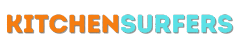Smart home devices and voice-controlled assistants have revolutionized the way we live our lives, and one such device that has gained immense popularity is the Hamilton Beach Coffee Maker. The Hamilton Beach Coffee Maker is not just your average coffee maker; it can now be connected to Alexa, allowing you to brew your favorite cup of coffee with just a simple voice command. In this step-by-step guide, I will walk you through the process of connecting your Hamilton Beach Coffee Maker to Alexa, so you can enjoy the convenience of a freshly brewed cup of coffee every morning.
Understanding the Basics
Before we dive into the step-by-step process, it’s important to understand the basic requirements for connecting your Hamilton Beach Coffee Maker to Alexa. Firstly, you will need a compatible Hamilton Beach Coffee Maker model that supports Alexa integration. You can check the product specifications or the manufacturer’s website to see if your coffee maker is Alexa-compatible. Additionally, you will need an Amazon Echo device, such as an Echo Dot or Echo Show, that is connected to the same Wi-Fi network as your Hamilton Beach Coffee Maker.
Step 1: Set up your Hamilton Beach Coffee Maker
To begin, make sure your Hamilton Beach Coffee Maker is properly set up and connected to your home Wi-Fi network. Follow the instructions provided with your coffee maker to ensure it is connected to the internet. This step is crucial as it allows your coffee maker to communicate with the Alexa device and respond to voice commands.
Step 2: Set up your Amazon Echo device
If you haven’t already, set up your Amazon Echo device according to the manufacturer’s instructions. This typically involves plugging in the device, connecting it to your Wi-Fi network, and logging in to your Amazon account. Make sure your Echo device is connected to the same Wi-Fi network as your Hamilton Beach Coffee Maker.
Step 3: Enable the Hamilton Beach Skill
To connect your coffee maker to Alexa, you will need to enable the Hamilton Beach Skill in the Alexa app. Open the Alexa app on your smartphone or tablet and navigate to the Skills & Games section. Search for the Hamilton Beach Skill and select it from the list of available skills. Click on the Enable Skill button to enable it.
Step 4: Link your Hamilton Beach Account
In order for Alexa to control your coffee maker, you will need to link your Hamilton Beach account to the Alexa app. Enter your Hamilton Beach account credentials when prompted and authorize Alexa to access your coffee maker settings.
Step 5: Discover Devices
Once your Hamilton Beach account is linked to the Alexa app, you will need to discover the coffee maker device. Open the Alexa app and navigate to the Devices tab. Click on the Add Device button and follow the on-screen instructions to discover your Hamilton Beach Coffee Maker. Make sure your coffee maker is turned on and connected to the same Wi-Fi network as your Echo device for successful discovery.
Step 6: Test Voice Commands
Now that your Hamilton Beach Coffee Maker is connected to Alexa, it’s time to test it out! Use simple voice commands like “Alexa, brew me a cup of coffee” or “Alexa, start the coffee maker” to initiate the brewing process. Alexa will send the command to your coffee maker, and you’ll soon have a delicious cup of coffee ready to enjoy.
Maintaining the Connection
Once you have successfully connected your Hamilton Beach Coffee Maker to Alexa, it’s important to ensure that the connection remains stable and functional. Here are a few tips to help you maintain the connection:
1. Check Wi-Fi Connection:
Make sure both your Echo device and Hamilton Beach Coffee Maker are connected to the same Wi-Fi network. If you experience any issues with the connection, try restarting your Wi-Fi router and reconnecting the devices.
2. Keep Software Updated:
Regularly check for software updates for both your Echo device and coffee maker. Installing the latest software updates can often resolve any bugs or connectivity issues.
3. Reset Devices:
If you encounter persistent connection problems, try resetting your Echo device and coffee maker. Refer to the user manual or manufacturer’s website for instructions on how to reset each device.
4. Contact Customer Support:
If all else fails, don’t hesitate to reach out to the customer support team for both Hamilton Beach and Amazon. They may be able to provide additional troubleshooting steps or offer further assistance in resolving any connection issues.
Conclusion
Connecting your Hamilton Beach Coffee Maker to Alexa opens up a whole new world of convenience and simplicity. With just a few simple voice commands, you can have a fresh cup of coffee waiting for you in the morning. By following the step-by-step guide provided, you can seamlessly integrate your coffee maker into your smart home ecosystem and enjoy the benefits of hands-free brewing. So go ahead, connect your Hamilton Beach Coffee Maker to Alexa, and experience the joy of a perfectly brewed cup of coffee at your command.