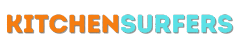Coffee spills can be a major source of frustration, especially when they happen on our laptops. As someone who loves their morning cup of joe, I have had my fair share of coffee-related mishaps. However, over time, I have learned some quick and effective steps to clean my laptop after a coffee spill. In this article, I will share these steps with you so that you can avoid any potential damage to your beloved device.
Understanding the Impact of Coffee Spills on Laptops
Coffee spills on laptops can have serious consequences if not addressed promptly. The liquid can seep into the keyboard, trackpad, or other components, causing them to malfunction. Additionally, the coffee can leave behind sticky residue, which can attract dust and dirt, further affecting the performance of your laptop. Therefore, it is crucial to clean up the spill as soon as possible to minimize the long-term damage.
Gathering the Necessary Supplies
Before we delve into the steps to clean your laptop after a coffee spill, let’s ensure that we have all the necessary supplies on hand. Here is a list of what you will need:
1. Soft lint-free cloths or microfiber towels
2. Cotton swabs or a soft-bristle toothbrush
3. Isopropyl alcohol (at least 90% concentration)
4. Distilled water
5. Compressed air canister
6. Screwdriver (if you need to remove any laptop components)
Step 1: Power Off and Unplug Your Laptop
The first step is to power off your laptop completely and unplug it from any power source. This is important to prevent any short circuits when cleaning up the spill. Do not attempt to clean your laptop while it is still powered on, as this can cause serious damage.
Step 2: Remove Any External Components
If you have any external components such as a mouse, USB drives, or an SD card inserted, remove them to avoid any liquid damage. These components can be cleaned separately.
Step 3: Pat Dry the Surface
Using soft lint-free cloths or microfiber towels, gently pat dry the surface of your laptop. Be careful not to rub the liquid further into the device. Absorb as much of the coffee as possible before moving on to the next step.
Step 4: Remove the Battery (if possible)
If your laptop has a removable battery, carefully remove it to prevent any potential damage caused by the coffee seeping into it. This step is not applicable to laptops with sealed batteries, so do not attempt to remove the battery if it is not designed to be removable.
Step 5: Clean the Affected Areas
Dampen a soft lint-free cloth or microfiber towel with a mixture of isopropyl alcohol and distilled water. Make sure the cloth is not soaked but slightly damp. Gently wipe the affected areas such as the keyboard, trackpad, and the area around the coffee spill. Avoid using excessive liquid that could seep into the device.
Step 6: Focus on the Keyboard and Trackpad
The keyboard and trackpad are the most susceptible to coffee spills. To ensure a thorough clean, use cotton swabs or a soft-bristle toothbrush dipped in the alcohol-water mixture to clean these areas. Be gentle and avoid pressing too hard, as this could cause further damage.
Step 7: Use Compressed Air for Hard-to-Reach Areas
To remove any remaining dust or debris, use a compressed air canister. Point the nozzle at the hard-to-reach areas of your laptop, such as the spaces between keys or the ventilation ports. The compressed air will help dislodge any particles that may have accumulated.
Step 8: Allow Sufficient Drying Time
After you have thoroughly cleaned your laptop, allow it to air dry for at least 24 hours before attempting to power it on again. This will ensure that all the moisture has evaporated and your laptop is completely dry. Patience is key at this stage to avoid any potential damage caused by residual liquid.
Step 9: Test Your Laptop
Once you are confident that your laptop is dry, reconnect the battery (if applicable) and plug it back in. Power it on and test all the components to ensure they are functioning properly. If any issues persist, it is advisable to seek professional assistance.
Prevention for the Future
To prevent future coffee spills on your laptop, consider using a spill-resistant keyboard cover, which can help protect your device from liquid damage. Additionally, try to keep your coffee away from your laptop or use a spill-proof travel mug. Being cautious can go a long way in maintaining the longevity of your laptop.
In conclusion, cleaning your laptop after a coffee spill requires a systematic approach to minimize the potential damage. By following the steps mentioned above, you can effectively clean your laptop and prevent any long-term consequences. Remember, in case of any doubt, it is always recommended to consult a professional to avoid further harm to your device. Stay vigilant, keep your coffee away from your laptop, and cherish your morning caffeine fix without the worry of spills!