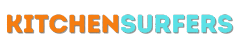Setting the time on your OXO Coffee Maker may seem like a simple task, but it can be a bit confusing if you’re not familiar with the machine. In this step-by-step guide, I will walk you through the process and help you set the time on your OXO Coffee Maker effortlessly.
Understanding the Importance of Setting the Time
Before we dive into the step-by-step instructions, let’s understand why setting the time on your OXO Coffee Maker is essential. Many coffee makers, including the OXO Coffee Maker, have features like programmable brewing. This means that you can set a time for your coffee maker to start brewing automatically. Waking up to the delicious aroma of freshly brewed coffee can be a delightful experience, and setting the time on your OXO Coffee Maker allows you to enjoy this convenience every day.
Step 1: Locate the Clock Button
To begin setting the time on your OXO Coffee Maker, find the clock button on the control panel. The location of the clock button may vary depending on the specific model of your OXO Coffee Maker. However, it is generally located on the front panel, near the display.
Step 2: Press the Clock Button
Once you have located the clock button, press it to access the time-setting feature. The display on your OXO Coffee Maker will most likely start flashing, indicating that it is now in the time-setting mode.
Step 3: Adjust the Hours
After entering the time-setting mode, you need to adjust the hours. Look for buttons labeled “hour” or “+/-” on your OXO Coffee Maker’s control panel. Press the appropriate button to increase or decrease the hour until the correct hour is displayed on the coffee maker’s screen. Pay close attention to whether the time is displayed in 12-hour or 24-hour format, depending on your preference.
Step 4: Move to Minutes
Once you have set the correct hour, it’s time to move on to the minutes. Look for buttons labeled “minute” or “+/-” on your OXO Coffee Maker’s control panel. Similar to the previous step, press the appropriate button to adjust the minutes until the correct time is displayed. Take care to set the minutes accurately to ensure your coffee maker functions exactly when you desire.
Step 5: Confirm the Time
After adjusting both the hour and the minutes, it’s essential to confirm that the correct time is now displayed on your OXO Coffee Maker’s screen. Double-check the accuracy of the time to avoid any unintended consequences, such as your coffee brewer starting at the wrong time. If the displayed time is correct, you can proceed to the final step.
Step 6: Save the Time
To save the time you set on your OXO Coffee Maker, simply press the clock button again. The display should stop flashing, indicating that the time has been saved successfully. Congratulations! You have successfully set the time on your OXO Coffee Maker.
Tips and Troubleshooting
While setting the time on your OXO Coffee Maker is a fairly straightforward process, here are a few additional tips and troubleshooting steps to help you navigate any potential issues:
Tip 1: Refer to the User Manual
If you are having trouble locating the clock button or following the steps outlined in this guide, I recommend referring to the user manual provided with your OXO Coffee Maker. The manual contains specific instructions and diagrams that may assist you further.
Tip 2: Contact Customer Support
If you have followed the steps correctly and are still unable to set the time on your OXO Coffee Maker, don’t hesitate to reach out to the manufacturer’s customer support. They have trained representatives who can provide guidance and troubleshoot any issues you may be facing.
Troubleshooting: Power Cycle Your Coffee Maker
In rare cases, your OXO Coffee Maker may not respond as expected when attempting to set the time. In such situations, try power cycling your coffee maker. To do this, unplug the machine from the power source and wait for a couple of minutes. Then, plug it back in and repeat the steps outlined earlier. This simple process can often resolve minor glitches and allow you to set the time successfully.
In conclusion, setting the time on your OXO Coffee Maker is a straightforward process that enhances your coffee-drinking experience. By following the step-by-step guide provided in this article, you can effortlessly adjust the time on your OXO Coffee Maker and enjoy waking up to a perfectly brewed cup of coffee every day. Remember to always consult your user manual or contact customer support if you encounter any difficulties during the process.